Prepare certificate layout. Example:
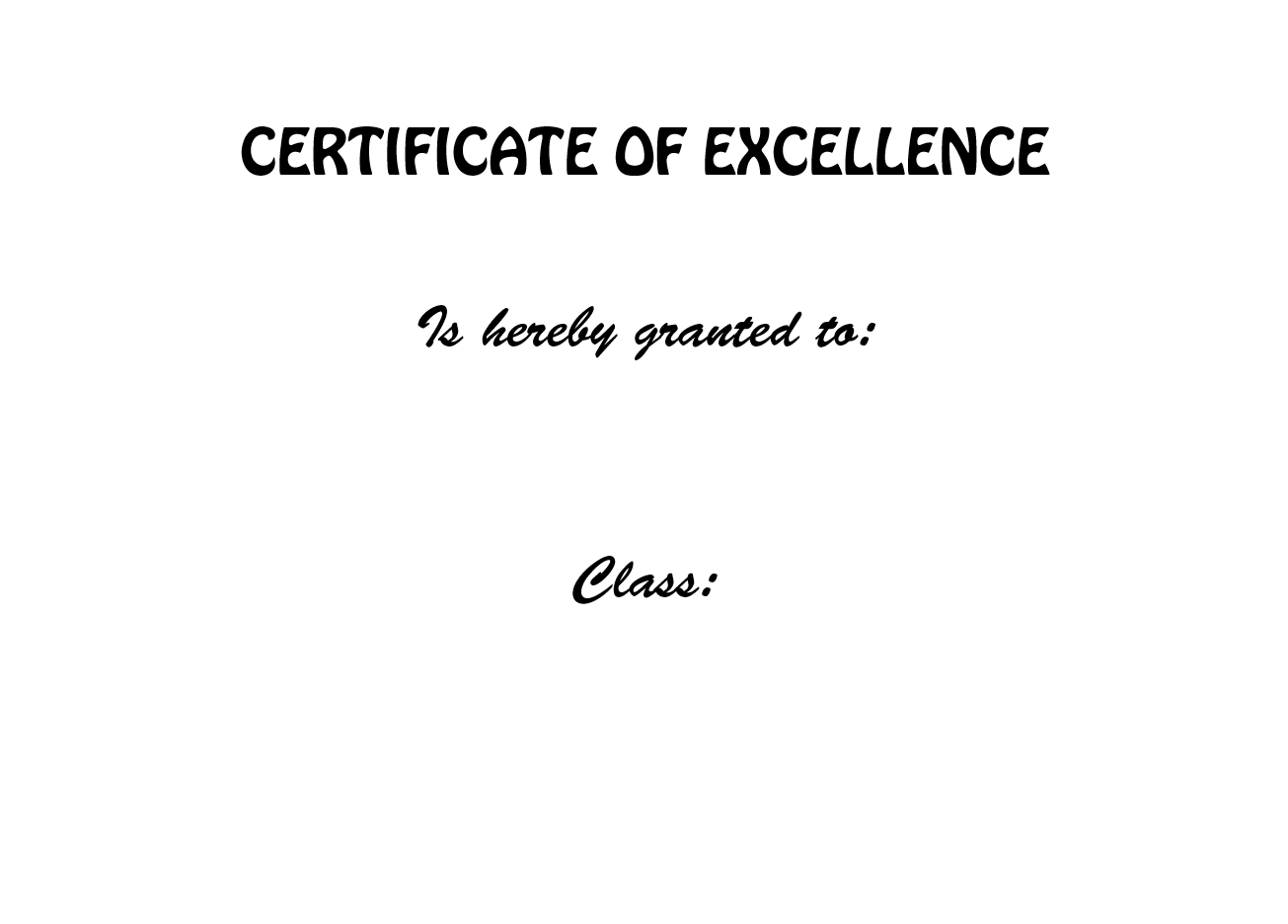
Back to the certificate template, at MAILING, click SELECT RECIPIENTS, then click USE AN EXISTING LIST
Select Table window will appear. Select the first sheet on the list and click OK.
Back to the MAILING tab, click INSERT MERGE FIELD, and choose field that want to be inserted at the selected location.
To preview the result, click PREVIEW RESULT.
Repeat the same steps for Class.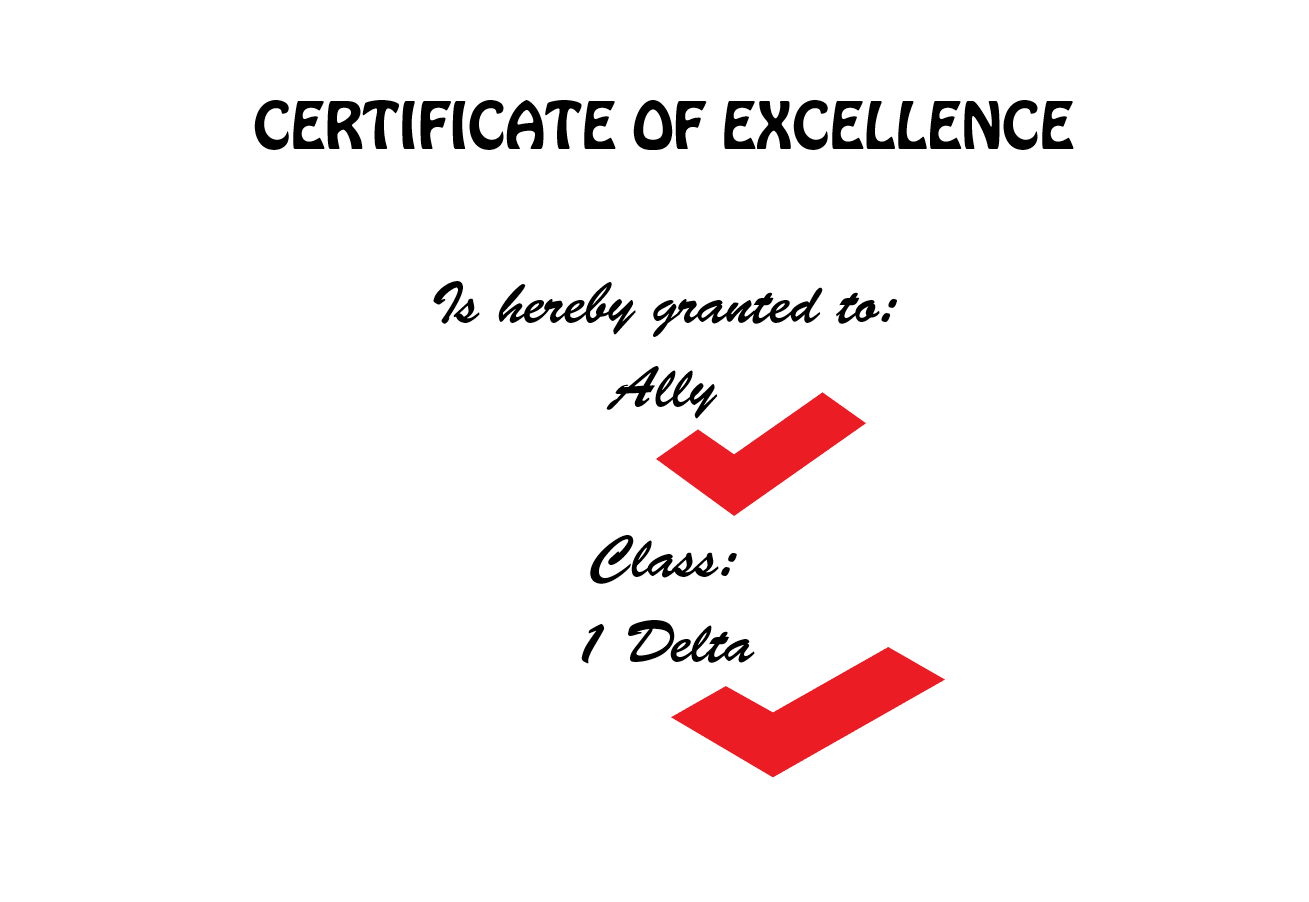
You can preview other recipient by clicking the arrow button.
To print the certificate, click FINISH & MERGE and select EDIT INDIVIDUAL DOCUMENTS FOR FINAL CHECK UP
There you go. All the certificate are ready.
Apart from certificate, this also can be applied for letter addressing, card invitation and so on.
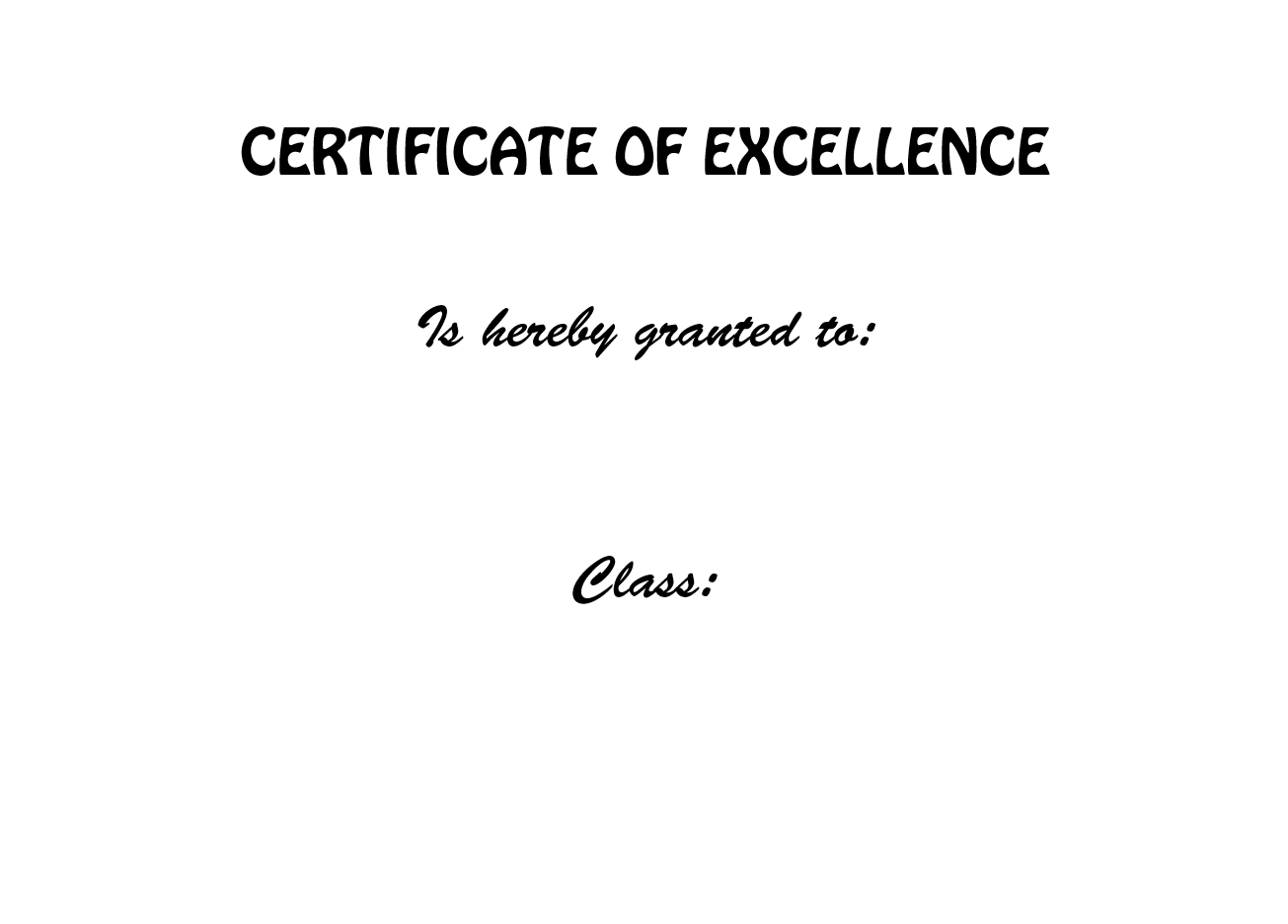
On Microsoft Excel, prepare the data. For example like the certificate template above, data needed is Name and Class. Save the data.
Back to the certificate template, at MAILING, click SELECT RECIPIENTS, then click USE AN EXISTING LIST
Mini window will appear. Select the document with the data that you saved.
Select Table window will appear. Select the first sheet on the list and click OK.
To preview the result, click PREVIEW RESULT.
Repeat the same steps for Class.
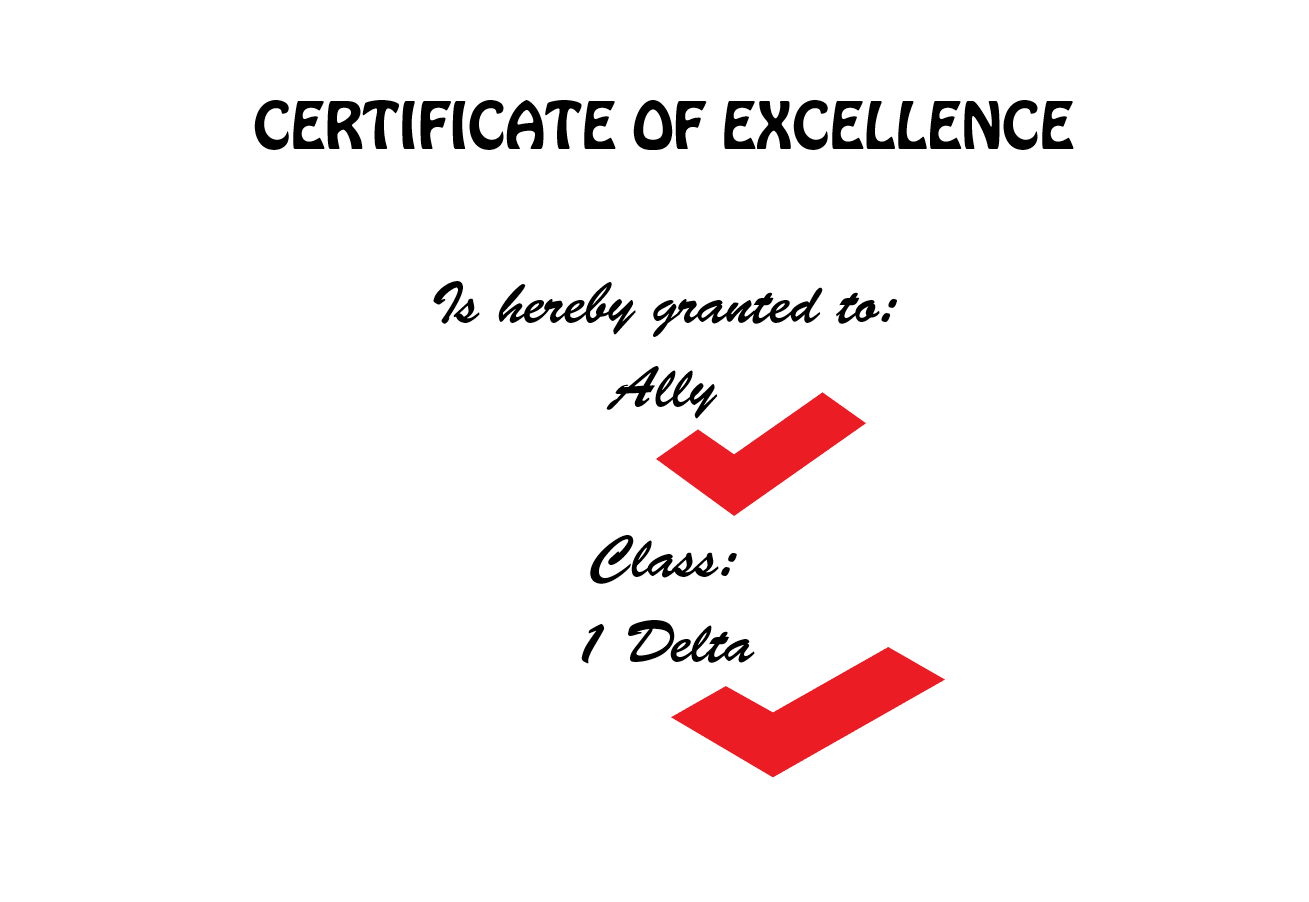
You can preview other recipient by clicking the arrow button.
To print the certificate, click FINISH & MERGE and select EDIT INDIVIDUAL DOCUMENTS FOR FINAL CHECK UP
There you go. All the certificate are ready.
Apart from certificate, this also can be applied for letter addressing, card invitation and so on.











Comments
Post a Comment